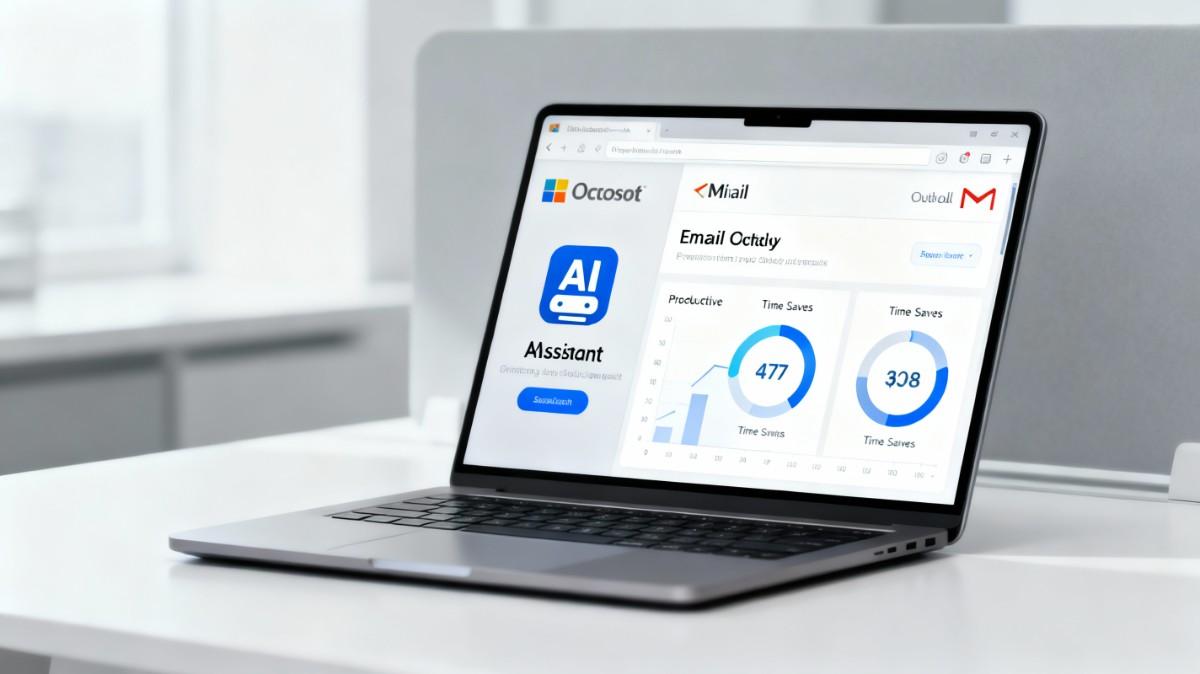50 Microsoft Copilot Email Prompts for Outlook and Gmail - Complete Guide
Key Benefits
- Save 10-15 hours per week on email management and composition with AI-powered drafting
- Eliminate miscommunication by generating three tone variations before sending critical messages
- Turn long email threads into actionable one-page summaries with decisions and open questions highlighted
Email remains the primary communication tool in most workplaces, but managing inboxes consumes significant time and cognitive resources.
Microsoft Copilot transforms email productivity by automating drafting, summarization, and response generation in both Outlook and Gmail.
This comprehensive guide provides 50 battle-tested prompts covering every common email scenario, enabling professionals to reclaim 10-15 hours weekly while improving communication quality.
Whether you are drowning in email threads, struggling with the right tone for sensitive messages, or spending hours on repetitive responses, these prompts provide immediate solutions.
Each prompt includes specific use cases and tangible benefits to help you choose the right approach for your situation.
50 Microsoft Copilot Email Prompts
1. Draft Clear Reply to Move Conversation Forward
Use Case: When you need to respond to emails but want Copilot to ensure your reply is productive and concise.
Key Benefit: Moves conversations toward resolution faster by eliminating unnecessary back-and-forth exchanges and maintaining clarity.
2. Summarize Project Emails and Extract Decisions
Use Case: When catching up after time away or when you need to understand all discussions related to a specific project.
Key Benefit: Saves 30-40 minutes by automatically identifying decisions and open questions without reading individual emails.
3. Generate Three Email Tone Variations
Use Case: When you are uncertain about the right tone for a recipient or want options before sending.
Key Benefit: Provides flexibility to choose the appropriate communication style based on recipient relationship and context.
4. Convert Long Email Chain to One-Page Summary
Use Case: When managing complex email threads with multiple participants and turns that span weeks or months.
Key Benefit: Reduces cognitive load and helps stakeholders quickly understand key points and next steps.
5. Draft Polite but Assertive Status Update Request
Use Case: When following up on deliverables or waiting for feedback from colleagues or vendors.
Key Benefit: Maintains professional relationships while clearly setting expectations and getting timely responses.
6. Search and Summarize Inbox by Topic or Project
Use Case: When you need to gather all information related to a specific client, topic, or project quickly.
Key Benefit: Creates a searchable knowledge base of all relevant communications in seconds rather than manual searches.
7. Draft Appreciation Email to Team Member
Use Case: When you want to recognize someone’s contribution but struggle with sincere and specific language.
Key Benefit: Strengthens team morale and culture by enabling frequent, authentic recognition and appreciation.
8. Write Apology Email with Solution Offered
Use Case: When a mistake occurs and you need to take responsibility while proposing concrete remedies.
Key Benefit: Repairs relationships quickly by showing accountability combined with proactive problem-solving.
9. Create Executive Summary of Weekly Activity
Use Case: When reporting to leadership on projects, team performance, or departmental metrics.
Key Benefit: Saves leadership reading time while highlighting achievements and any significant issues requiring attention.
10. Draft Client Onboarding Welcome Sequence
Use Case: When bringing new clients into your system and need to establish expectations and next steps.
Key Benefit: Accelerates client success and reduces common questions by providing clear guidance upfront.
11. Compose Email Request for Budget or Resources
Use Case: When justifying a budget request or asking for additional team resources to leadership.
Key Benefit: Increases approval chances by presenting a persuasive case with clear business justification.
12. Write Rejection Response with Alternative Suggestion
Use Case: When declining a proposal or request but wanting to maintain positive relationships.
Key Benefit: Preserves relationships by explaining reasoning while offering alternative pathways forward.
13. Draft Meeting Agenda and Preparation Email
Use Case: When scheduling important meetings and wanting participants to prepare thoroughly beforehand.
Key Benefit: Ensures meetings are productive by allowing participants to come prepared with necessary materials.
14. Create Automated Response for Out-of-Office
Use Case: When you will be unavailable and need to set expectations with senders about response timing.
Key Benefit: Manages expectations professionally while providing alternative contacts for urgent matters.
15. Draft Complaint Response to Unhappy Customer
Use Case: When managing negative feedback and needing to respond with empathy and solutions.
Key Benefit: Turns potential detractors into advocates by showing genuine concern and commitment to resolution.
16. Compose Professional Networking Introduction Email
Use Case: When reaching out to new contacts or colleagues in your industry for relationship building.
Key Benefit: Increases response rates by creating compelling, personalized introductions that establish mutual value.
17. Write Partnership or Collaboration Proposal Email
Use Case: When approaching organizations or individuals about potential partnerships or joint ventures.
Key Benefit: Opens doors to strategic opportunities by presenting compelling mutual benefits clearly.
18. Draft Email Declining Meeting or Commitment
Use Case: When protecting your time or bandwidth and needing to respectfully decline requests.
Key Benefit: Maintains relationships while setting healthy boundaries and managing time effectively.
19. Create Vendor Performance Review Email
Use Case: When evaluating vendor relationships and providing constructive feedback or renewal decisions.
Key Benefit: Keeps vendor relationships healthy while clearly communicating performance expectations.
20. Write Department Announcement or Policy Update
Use Case: When communicating organization-wide changes, policy updates, or important announcements.
Key Benefit: Ensures clear communication and minimizes misunderstandings by presenting information accessibly.
21. Draft Referral Request Email to Network
Use Case: When seeking introductions or referrals from existing contacts for business development.
Key Benefit: Increases referral success by making it easy for contacts to help and understand what you need.
22. Compose Email Proposing Meeting Reschedule
Use Case: When conflicts arise and you need to suggest alternative meeting times professionally.
Key Benefit: Keeps projects on track while accommodating scheduling conflicts without derailing relationships.
23. Write Thank You Email After Interview
Use Case: When following up after job interviews or important meetings you want to stay top-of-mind.
Key Benefit: Reinforces positive impression and increases chances of selection by timely, thoughtful follow-up.
24. Draft Customer Success Case Study or Testimonial Request
Use Case: When seeking permission to feature a client in marketing materials or case studies.
Key Benefit: Generates social proof and marketing content while strengthening customer relationships.
25. Create Contract or Agreement Review Request Email
Use Case: When sending documents for review and wanting stakeholders to provide specific feedback.
Key Benefit: Streamlines approval processes by directing attention to critical decision points.
26. Write Quarterly Business Review Summary Email
Use Case: When preparing for client or stakeholder business review meetings with performance data.
Key Benefit: Demonstrates value and ROI while aligning stakeholder expectations for upcoming reviews.
27. Draft Email Requesting Extended Deadline
Use Case: When you need more time to complete a deliverable or task.
Key Benefit: Increases approval likelihood by explaining reasoning upfront rather than missing deadlines.
28. Compose Cross-Functional Project Kickoff Email
Use Case: When launching projects involving multiple teams with different priorities and objectives.
Key Benefit: Aligns diverse teams quickly on goals, timelines, and responsibilities from day one.
29. Write Internal Process or Workflow Change Announcement
Use Case: When implementing new systems, tools, or procedures and needing team adoption.
Key Benefit: Reduces resistance to change by explaining benefits and providing clear implementation guidance.
30. Draft Crisis or Incident Communication Email
Use Case: When urgent issues arise and you must communicate transparently about problems and solutions.
Key Benefit: Maintains trust and confidence by communicating quickly, honestly, and with clear next steps.
31. Create Customer Retention Reactivation Email
Use Case: When reaching out to inactive customers or clients to restart relationships.
Key Benefit: Recovers lost revenue and relationships by making compelling value propositions to lapsed customers.
32. Write Salary or Promotion Negotiation Email
Use Case: When discussing compensation changes or career advancement with managers.
Key Benefit: Positions requests professionally by focusing on value delivered and market benchmarks.
33. Draft Event Invitation or Webinar Registration Email
Use Case: When promoting internal or external events and inviting specific audiences.
Key Benefit: Increases attendance and engagement through compelling event descriptions and clear registration details.
34. Compose Feedback Request from Colleagues
Use Case: When seeking 360-degree feedback or input on performance, ideas, or proposals.
Key Benefit: Gets honest feedback by making the request easy, specific, and non-threatening.
35. Write Onboarding Checklist Email for New Hire
Use Case: When integrating new team members and providing structured guidance for their first weeks.
Key Benefit: Accelerates productivity and reduces anxiety by providing clear expectations and resources.
36. Draft Supplier or Vendor Negotiation Opening Email
Use Case: When starting price negotiations or discussing terms with external vendors.
Key Benefit: Establishes collaborative tone while clearly communicating business requirements and constraints.
37. Create Executive Decision-Making Request Email
Use Case: When escalating decisions requiring leadership approval or sign-off.
Key Benefit: Accelerates decision-making by presenting options with clear recommendations and implications.
38. Write Confidential or Sensitive Topic Communication
Use Case: When discussing layoffs, restructuring, or other sensitive matters that require careful wording.
Key Benefit: Minimizes miscommunication and maintains respect when handling difficult organizational matters.
39. Draft Competitive Analysis or Market Update Email
Use Case: When sharing competitive intelligence or market trends with stakeholders or leadership.
Key Benefit: Keeps teams informed about market positioning and competitive threats in clear context.
40. Compose Multi-Language or International Client Email
Use Case: When communicating with international stakeholders across different time zones and cultures.
Key Benefit: Ensures professionalism and cultural appropriateness while accommodating language preferences.
41. Write Sales Prospecting Email to Cold Lead
Use Case: When initiating outreach to potential customers or accounts with no prior relationship.
Key Benefit: Increases response rates through personalized value propositions and clear next-step calls-to-action.
42. Draft Department Budget Planning Email
Use Case: When requesting budget submissions or communicating budget allocation decisions.
Key Benefit: Ensures timely budget submissions and clear understanding of resource constraints.
43. Create Email for Permission or Approval Request
Use Case: When seeking authorization for exceptions, departures from policy, or special approvals.
Key Benefit: Increases approval likelihood by providing complete context and demonstrating due diligence.
44. Write Customer Churn Prevention Email
Use Case: When addressing at-risk customers showing signs of disengagement or dissatisfaction.
Key Benefit: Saves accounts by identifying issues early and offering proactive solutions before customer leaves.
45. Draft Industry Event or Conference Follow-up Email
Use Case: When following up with contacts met at conferences, trade shows, or industry events.
Key Benefit: Converts networking encounters into business relationships through timely, personalized follow-up.
46. Compose Employee Recognition or Award Nomination Email
Use Case: When nominating deserving employees for company awards or recognition programs.
Key Benefit: Highlights employee contributions while reinforcing company values and performance expectations.
47. Write Technical Issue or Support Request Email
Use Case: When reporting problems to IT, vendors, or service providers with clear problem documentation.
Key Benefit: Speeds resolution by providing all necessary troubleshooting details and enabling faster triage.
48. Draft Board or Investor Communication Email
Use Case: When providing updates to boards of directors or investment stakeholders.
Key Benefit: Maintains confidence and transparency while communicating performance against key metrics.
49. Create Compliance or Legal Notification Email
Use Case: When communicating required disclosures, policy changes, or legal notifications to stakeholders.
Key Benefit: Ensures legal compliance while maintaining professionalism in sensitive communications.
50. Write Team Celebration or Milestone Achievement Email
Use Case: When celebrating team accomplishments, anniversaries, or milestone achievements.
Key Benefit: Boosts team morale and reinforces company culture through recognition and shared celebration.
How to Use These Microsoft Copilot Email Prompts
Getting started with these prompts is straightforward. Follow these simple steps to maximize your email productivity:
Step 1: Open Your Email Client
Open either Microsoft Outlook or Gmail in your web browser or desktop application. Make sure you have Microsoft Copilot enabled. If using Outlook, look for the Copilot button in your compose window. For Gmail users, ensure you have the Copilot integration activated through your account settings.
Step 2: Select Your Prompt
Choose a prompt from the list above that matches your current email task. Whether you need to draft a reply, summarize a complex thread, or create a professional response, find the prompt that aligns with your situation. Read through both the use case and key benefit to ensure the prompt meets your needs.
Step 3: Copy and Customize
Copy the prompt text and paste it into your Copilot chat or compose window. Customize the bracketed elements like [recipient name], [project name], or [topic] with your specific details. The more specific your input, the better Copilot will tailor the output to your exact situation.
Step 4: Review and Refine
Read Copilots generated response carefully. Edit for tone, style, or additional details as needed. You can ask Copilot to regenerate the output with different instructions if the first version does not match your vision. This iterative approach ensures the final email reflects your authentic voice.
Step 5: Send with Confidence
Once satisfied with the email, send it to your recipient. Over time, you will develop muscle memory for which prompts work best in different scenarios, making the process faster and more intuitive.
Frequently Asked Questions
Can I use these prompts in both Outlook and Gmail?
Yes. These prompts are platform-agnostic and work with both Microsoft Outlook and Gmail when using Microsoft Copilot integration. The core prompt structure remains the same across both platforms.
How much time can I realistically save using these prompts?
According to Microsoft research, teams using Copilot for email management save 64 percent of time previously spent on email. For most professionals, this translates to 8-15 hours per week depending on email volume and current workflow efficiency.
Are the generated emails ready to send immediately?
In most cases, yes. However, best practice recommends reviewing and personalizing the output to match your tone and specific context. This ensures authenticity and catches any details unique to your situation that Copilot might have missed.
Can I modify these prompts for my specific industry or role?
Absolutely. These prompts serve as templates. Customize them based on your role, industry, and communication style. Add specifics about your business context, audience, or desired outcomes to get even more targeted results.
What if Copilot does not generate the output I need?
Try rephrasing the prompt with more specific details or different keywords. You can also ask Copilot to regenerate the response with specific instructions about tone, length, or format. Iterating on prompts improves results significantly.
Conclusion
Mastering Microsoft Copilot for email transforms how professionals communicate and manage their time.
These 50 prompts represent the most effective patterns for email productivity, each designed to solve specific communication challenges.
Rather than viewing AI as a replacement for authentic communication, these prompts serve as scaffolding that helps you communicate faster without sacrificing quality.
The real power emerges when you customize these prompts for your unique context and communication style.
Start with one or two prompts in your daily workflow, then gradually integrate more as you discover which patterns generate the best results for your role and organization.
Time previously spent on email composition becomes available for strategic thinking, relationship building, and high-value work.
Start Your Email Productivity Journey
Begin by identifying your top three email pain points from this list. Select matching prompts and test them in low-stakes emails first.
Share what you learn with colleagues who face similar challenges. The combination of individual productivity gains and team-wide adoption creates exponential benefits across your organization.
Your email productivity transformation starts now with these prompts.
Explore Mega-Prompt Resources
-
Mega-Prompt Categories
— Browse all categories -
Persona Mega-Prompts
— Industry personas -
Healthcare Mega-Prompts
— Clinicians & admins -
Image Generation Prompts
— Art & visuals -
Content Creation Prompts
— Blogs, copy, scripts -
Marketing Prompts
— Growth & campaigns -
Prompts Tricks & Tips
— How-tos & guides