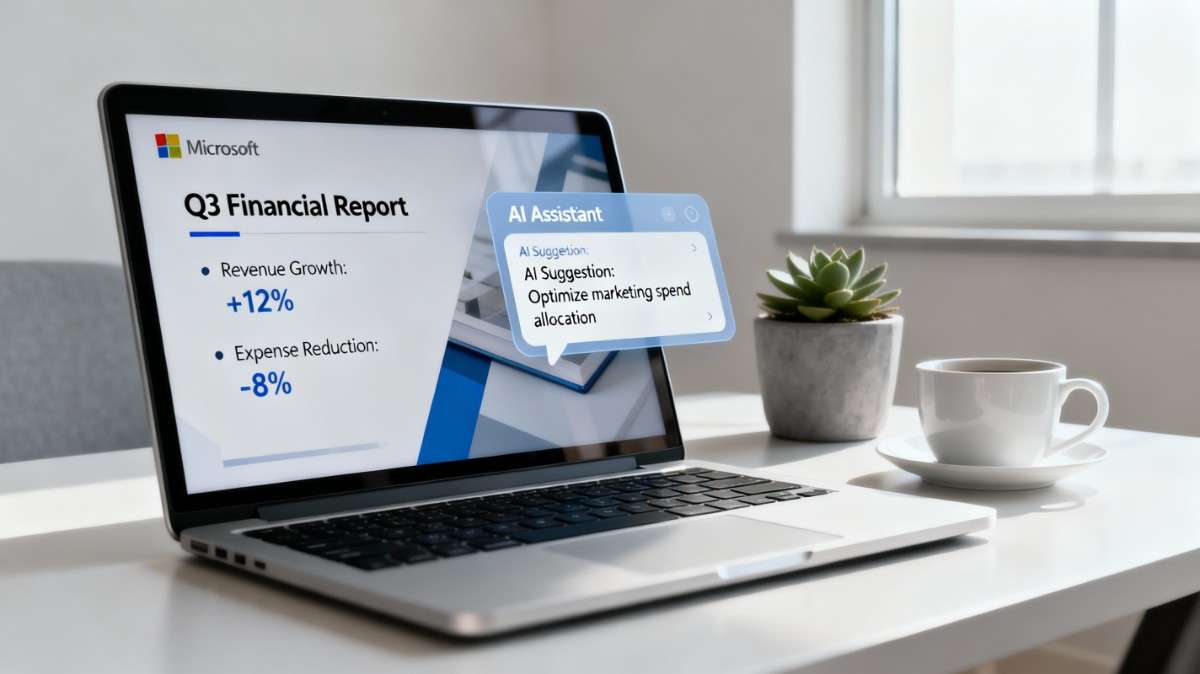50 Microsoft Copilot PowerPoint Prompts to Transform Your Presentation Workflow
Key Benefits of Using AI Prompts for PowerPoint
Save Hours on Deck Creation: Reduce presentation building time by up to 70 percent through automated slide generation, content structuring, and design optimization.
Maintain Brand Consistency: Ensure every presentation follows corporate guidelines with AI-powered design checks, visual hierarchy enforcement, and automated branding application.
Enhance Persuasive Impact: Leverage proven storytelling frameworks and data-driven insights to create presentations that drive decisions and inspire action.
50 PowerPoint ChatGPT Prompts for Maximum Productivity
Content Generation and Structure
1. Meeting Notes to Narrative Deck
Prompt: Turn these notes into a 10-slide deck with a clear narrative, visuals, and speaker notes.
Use Case: Transform scattered meeting notes or brainstorming sessions into a cohesive presentation structure ready for stakeholder review.
Key Benefit: Converts unstructured information into a polished narrative without manual organization effort.
2. Deck Clarity Enhancement
Prompt: Rewrite this deck to be clearer, more persuasive, and better structured.
Use Case: Refine existing presentations that feel unfocused or fail to drive the intended message home.
Key Benefit: Eliminates jargon and improves message clarity for stronger audience engagement.
3. Multi-Format Slide Variations
Prompt: Create 3 versions of this slide: simple, visual-heavy, and executive-summary style.
Use Case: Adapt the same content for different audience types from technical teams to C-suite executives.
Key Benefit: Provides presentation flexibility without rebuilding slides from scratch.
4. Visual Enhancement Package
Prompt: Add relevant images, icons, and layout improvements to this slide deck.
Use Case: Upgrade text-heavy presentations with professional visuals that reinforce key messages.
Key Benefit: Creates visually engaging slides that maintain audience attention throughout.
5. PDF to Presentation Conversion
Prompt: Summarize this PDF into a 12-slide presentation with insights and next steps.
Use Case: Convert lengthy reports, whitepapers, or research documents into digestible presentation formats.
Key Benefit: Distills complex information into actionable insights for faster decision-making.
6. Document to Deck Transformation
Prompt: Convert this Word document into a polished slide deck with sections and transitions.
Use Case: Repurpose written content like proposals, reports, or articles into presentation format.
Key Benefit: Preserves content quality while adapting format for visual storytelling.
7. Problem-Solution Framework Builder
Prompt: Improve the storyline of this deck using a problem, solution, impact structure.
Use Case: Restructure sales pitches, project proposals, or strategic recommendations around proven frameworks.
Key Benefit: Creates persuasive narratives that guide audiences toward desired outcomes.
8. Speaker Notes Generation
Prompt: Generate speaker notes for each slide that sound confident and concise.
Use Case: Prepare presentation delivery with professional talking points for every slide.
Key Benefit: Builds presenter confidence and ensures consistent messaging across team members.
9. Data Insight Visualization
Prompt: Highlight the top 5 insights visually using charts, icons, or callouts.
Use Case: Transform dense data sets into clear visual takeaways that stick with audiences.
Key Benefit: Makes complex information immediately understandable without overwhelming details.
10. Brand-Aligned Redesign
Prompt: Redesign this presentation using my company branding plus consistent visual hierarchy.
Use Case: Apply corporate identity standards to presentations created by different team members.
Key Benefit: Ensures brand consistency across all organizational presentations.
Advanced Content Development
11. Industry-Specific Pitch Deck
Prompt: Create a 15-slide investor pitch deck for a fintech startup targeting Series A funding with traction metrics, market opportunity, and financial projections.
Use Case: Build investor-ready presentations that follow venture capital expectations.
Key Benefit: Structures fundraising narratives with all critical components investors expect.
12. Quarterly Business Review Automation
Prompt: Generate a quarterly business review presentation with sections for performance metrics, wins, challenges, and next quarter objectives using data from the attached spreadsheet.
Use Case: Automate recurring business update presentations with consistent formatting.
Key Benefit: Reduces repetitive deck creation while maintaining stakeholder visibility.
13. Training Module Builder
Prompt: Convert this employee handbook section into an interactive 20-slide training presentation with knowledge checks and real-world examples.
Use Case: Transform static documentation into engaging learning experiences.
Key Benefit: Increases training effectiveness through visual learning and interaction.
14. Product Launch Framework
Prompt: Create a product launch presentation covering market gap, product features, competitive advantage, go-to-market strategy, and success metrics.
Use Case: Structure new product introductions with all essential launch components.
Key Benefit: Ensures comprehensive launch communication across stakeholder groups.
15. Sales Enablement Deck
Prompt: Build a sales enablement deck that includes pain points, solution positioning, customer success stories, objection handling, and pricing structure.
Use Case: Equip sales teams with consistent messaging and persuasive materials.
Key Benefit: Standardizes sales conversations while allowing for customization.
16. Executive Summary Distillation
Prompt: Condense this 40-slide detailed presentation into a 5-slide executive summary focusing only on decision points and recommended actions.
Use Case: Create board-level summaries from comprehensive project presentations.
Key Benefit: Respects executive time while communicating critical information.
17. Competitive Analysis Matrix
Prompt: Create a competitive landscape presentation comparing our solution against 4 competitors across pricing, features, customer support, and market position with visual comparison tables.
Use Case: Build clear competitive positioning for sales teams and strategic planning.
Key Benefit: Simplifies complex comparisons into actionable competitive intelligence.
18. Change Management Communication
Prompt: Develop a change management presentation explaining the upcoming system migration with timeline, impact assessment, training plan, and support resources.
Use Case: Communicate organizational changes with clarity and reduce resistance.
Key Benefit: Addresses employee concerns proactively with structured information.
19. Research Findings Presentation
Prompt: Transform these survey results and user interviews into a research insights deck with key findings, user quotes, data visualizations, and recommended design changes.
Use Case: Present UX research or market research findings to stakeholders.
Key Benefit: Makes qualitative and quantitative data accessible to non-researchers.
20. Annual Report Highlights
Prompt: Create a shareholder presentation from our annual report highlighting financial performance, strategic achievements, market position, and forward outlook.
Use Case: Communicate annual results to investors and board members.
Key Benefit: Translates financial documents into compelling business narratives.
Design and Visual Optimization
21. Minimalist Design Conversion
Prompt: Redesign this presentation using minimalist design principles with maximum white space, limited color palette, and one key message per slide.
Use Case: Create modern, clean presentations that emphasize clarity over decoration.
Key Benefit: Improves message retention through visual simplicity.
22. Data Visualization Upgrade
Prompt: Replace all tables in this deck with appropriate chart types including bar charts, line graphs, pie charts, and infographics based on the data type.
Use Case: Transform spreadsheet data into visual stories that reveal trends.
Key Benefit: Makes numerical information instantly understandable.
23. Icon-Based Visual Language
Prompt: Create a consistent icon system throughout this presentation replacing bullet points with relevant icons that reinforce each concept.
Use Case: Add visual interest and improve information recall through iconography.
Key Benefit: Creates professional polish while aiding memory retention.
24. Dark Mode Conversion
Prompt: Convert this presentation to a dark theme with high-contrast colors optimized for large screen projection and virtual presentations.
Use Case: Create visually striking presentations for dark conference rooms or webinars.
Key Benefit: Reduces eye strain and creates modern aesthetic appeal.
25. Accessibility Optimization
Prompt: Review and update this deck for accessibility compliance including alt text for images, sufficient color contrast, readable fonts, and logical reading order.
Use Case: Ensure presentations are inclusive for audiences with visual impairments.
Key Benefit: Expands audience reach while meeting compliance requirements.
26. Animation and Transition Strategy
Prompt: Add purposeful animations and transitions to this deck that emphasize key points without being distracting, using appear, fade, and morph effects.
Use Case: Guide audience attention and create professional presentation flow.
Key Benefit: Enhances engagement while maintaining professional credibility.
27. Before-After Comparison Slides
Prompt: Create before-and-after comparison slides showing the transformation or improvement using split-screen layouts with clear visual contrast.
Use Case: Demonstrate product impact, process improvements, or transformation results.
Key Benefit: Makes value proposition immediately visible and memorable.
28. Timeline Visualization
Prompt: Transform this project schedule into a visual timeline with milestones, dependencies, and current progress indicators.
Use Case: Communicate project status and future roadmap to stakeholders.
Key Benefit: Makes complex scheduling information clear at a glance.
29. Process Flow Diagrams
Prompt: Convert this written process description into a visual flowchart with decision points, process steps, and outcome paths.
Use Case: Document workflows, customer journeys, or operational procedures.
Key Benefit: Simplifies process understanding and identifies improvement opportunities.
30. Image-First Storytelling
Prompt: Rebuild this deck using full-bleed images as backgrounds with minimal text overlay creating an emotional, story-driven presentation.
Use Case: Create inspirational presentations for company culture, vision, or brand storytelling.
Key Benefit: Generates emotional connection beyond pure information transfer.
Customization and Personalization
31. Audience-Adaptive Deck
Prompt: Create 2 versions of this presentation: one technical version for engineers with detailed specifications and one business version for stakeholders focusing on outcomes and ROI.
Use Case: Customize the same core content for different audience expertise levels.
Key Benefit: Maximizes relevance without rebuilding content from scratch.
32. Localization and Translation
Prompt: Adapt this presentation for international audiences by suggesting culturally appropriate images, converting measurements to metric, and flagging idioms for translation review.
Use Case: Prepare presentations for global teams or international clients.
Key Benefit: Avoids cultural missteps while maintaining message integrity.
33. Personal Brand Integration
Prompt: Apply my personal brand style guide to this presentation including custom fonts, signature color scheme, and personal logo placement.
Use Case: Create consistent personal brand presence for consultants or speakers.
Key Benefit: Builds professional recognition and brand equity.
34. Industry Jargon Translation
Prompt: Rewrite this technical presentation replacing industry jargon with plain language explanations suitable for cross-functional audiences.
Use Case: Bridge communication gaps between technical and non-technical teams.
Key Benefit: Ensures message understanding across diverse stakeholder groups.
35. Tone Adjustment
Prompt: Adjust the tone of this presentation from formal corporate to conversational and approachable while maintaining professionalism.
Use Case: Adapt presentation style for different organizational cultures or settings.
Key Benefit: Aligns delivery style with audience expectations.
36. Industry Template Application
Prompt: Redesign this deck using healthcare industry presentation standards including HIPAA-compliant imagery, medical color schemes, and patient-centric language.
Use Case: Apply industry-specific design conventions and compliance requirements.
Key Benefit: Demonstrates industry expertise and regulatory awareness.
37. Length Optimization
Prompt: Expand this 5-slide overview into a comprehensive 25-slide detailed presentation with supporting data, case studies, and appendix materials.
Use Case: Create in-depth versions of summary presentations for different contexts.
Key Benefit: Provides flexibility between overview and deep-dive formats.
38. Mobile-Optimized Version
Prompt: Create a mobile-friendly version of this deck with larger text, simplified graphics, and portrait orientation for viewing on phones and tablets.
Use Case: Ensure presentations are readable on small screens for remote viewing.
Key Benefit: Accommodates modern consumption patterns and remote work.
39. Print-Ready Handout
Prompt: Convert this presentation into a print-ready handout format with 6 slides per page, space for notes, and grayscale-optimized graphics.
Use Case: Provide audience takeaways that complement live presentations.
Key Benefit: Extends presentation value beyond the live session.
40. Interactive Elements Addition
Prompt: Add interactive elements to this deck including clickable table of contents, hyperlinked sections, and embedded video placeholders.
Use Case: Create self-guided presentations for on-demand viewing.
Key Benefit: Enables non-linear exploration and self-paced learning.
Collaboration and Workflow
41. Team Collaboration Template
Prompt: Set up this presentation as a collaboration template with designated slide owners, comment guidelines, and version control instructions.
Use Case: Coordinate multi-contributor presentations across distributed teams.
Key Benefit: Prevents version conflicts and ensures accountability.
42. Feedback Integration
Prompt: Review stakeholder comments on this deck and integrate approved changes while maintaining design consistency and narrative flow.
Use Case: Efficiently process feedback from multiple reviewers.
Key Benefit: Streamlines revision cycles and reduces back-and-forth.
43. Master Slide Library
Prompt: Create a master slide library with 20 reusable slide templates covering title slides, agenda, content layouts, data visualization, quotes, team bios, and contact slides.
Use Case: Build organizational presentation assets for consistent output.
Key Benefit: Accelerates deck creation across the entire organization.
44. Presentation Audit
Prompt: Audit this deck for common issues including inconsistent fonts, misaligned elements, low-resolution images, grammatical errors, and slide overload.
Use Case: Quality-check presentations before high-stakes delivery.
Key Benefit: Catches embarrassing errors and maintains professional standards.
45. Content Reuse Strategy
Prompt: Identify reusable slides from our presentation archive that can be incorporated into this new deck on a similar topic.
Use Case: Leverage existing content assets rather than recreating from scratch.
Key Benefit: Reduces duplication of effort and ensures consistency.
46. Multi-Deck Consolidation
Prompt: Merge these 3 related presentations into one comprehensive deck with clear section dividers and a unified narrative thread.
Use Case: Combine departmental updates or related topics into cohesive presentations.
Key Benefit: Creates complete picture while eliminating redundancy.
47. Presentation Standards Documentation
Prompt: Document our presentation best practices including slide count guidelines, font usage, color codes, image sources, and approval workflow.
Use Case: Establish organizational standards for presentation quality.
Key Benefit: Ensures consistent professional output across all teams.
48. Quick Update Automation
Prompt: Update all date references, quarter labels, and year mentions throughout this deck to reflect current period without changing other content.
Use Case: Refresh recurring presentations with current timeframes.
Key Benefit: Maintains presentation currency with minimal manual effort.
49. Speaker Preparation Brief
Prompt: Create a speaker preparation document from this deck including estimated timing per slide, anticipated questions, transition phrases, and emphasis points.
Use Case: Prepare presenters for confident delivery with comprehensive support.
Key Benefit: Reduces presentation anxiety and improves delivery quality.
50. Post-Presentation Analysis
Prompt: Analyze engagement data from this presentation and suggest improvements for sections with low attention, confusing content, or pacing issues.
Use Case: Continuously improve presentation effectiveness based on performance data.
Key Benefit: Creates feedback loop for ongoing optimization.
Conclusion
Microsoft Copilot for PowerPoint represents a fundamental shift in how professionals create, refine, and deliver presentations.
These 50 prompts demonstrate the breadth of possibilities from automating routine tasks to enhancing creative design work.
The key to maximizing AI assistance lies in crafting specific, context-rich prompts that align with your objectives.
Start with prompts that address your most time-consuming presentation tasks. As you become comfortable with basic commands, layer in more sophisticated requests that combine multiple elements like brand consistency, audience customization, and data visualization.
The investment in learning effective prompt engineering pays dividends through faster creation cycles, higher quality output, and more persuasive presentations.
Remember that AI serves as a collaborative partner, not a replacement for strategic thinking and creative judgment.
Use these prompts as starting points, then refine the output to match your unique voice, organizational culture, and audience needs.
Ready to Transform Your Presentation Workflow?
Begin experimenting with these prompts in your next PowerPoint project. Start with one category that addresses your biggest pain point whether that is content creation, design consistency, or collaboration efficiency.
Track the time savings and quality improvements over your first 5 presentations.
Bookmark this resource and return to it as your needs evolve. Share the most effective prompts with your team to elevate presentation quality across your organization.
Frequently Asked Questions
What is Microsoft Copilot for PowerPoint and how does it work?
Microsoft Copilot for PowerPoint is an AI assistant integrated directly into PowerPoint that helps users create, edit, and refine presentations through natural language commands. It uses large language models to understand your requests and generate content, suggest designs, and automate repetitive tasks. Copilot can create entire presentations from prompts, pull information from other documents, generate speaker notes, add relevant images, and apply design improvements all within your existing PowerPoint workflow.
Do I need special technical skills to use these AI prompts effectively?
No technical expertise is required to use AI prompts with Microsoft Copilot. The prompts work through natural language commands that you type into the Copilot interface. The more specific and detailed your prompt, the better the results, but you do not need coding knowledge or design skills. Start with simple prompts and gradually add more detail as you become comfortable with the tool. The key is clearly describing what you want the AI to accomplish including audience, purpose, structure, and visual preferences.
Can Copilot maintain my company branding and design standards?
Yes, Microsoft Copilot can apply and maintain brand standards when properly configured. You can reference brand guidelines in your prompts, use company templates as starting points, and request specific colors, fonts, and logo placements. For organizations using Microsoft 365, administrators can set up organizational templates and brand assets that Copilot automatically accesses. The more consistent your brand documentation and templates, the better Copilot can maintain visual consistency across presentations.
How accurate is AI-generated content and do I need to fact-check it?
AI-generated content should always be reviewed and verified before use. While Microsoft Copilot produces helpful first drafts and suggestions, it can occasionally generate inaccurate information, outdated data, or incorrect interpretations. Treat AI output as a starting point that requires human review, especially for presentations containing statistics, financial data, or critical business information. Always verify facts, check sources, and ensure the tone and messaging align with your objectives before presenting to stakeholders.
Can I use these prompts with other AI presentation tools besides Microsoft Copilot?
Many of these prompt patterns work with other AI presentation tools including Google Slides with Duet AI, Gamma, Beautiful.ai, and ChatGPT for generating presentation content. The core principles of effective prompting such as specifying audience, purpose, structure, and desired output apply across different AI platforms. However, you may need to adjust the specific wording and capabilities based on each tool’s features. Some advanced prompts that reference Microsoft-specific features like brand integration or file references may require adaptation for other platforms.
To explore all premium mega-prompts, visit – Premium Prompt Categories